Blog
Digital Punch Card
Local restaurants and coffee shops often use paper punch cards with hole punchers to reward guests and encourage repeat visits. Cards need to be printed and guests can lose them or forget to bring them during their visit. As cards pile up from multiple restaurants, it gets even harder for guests to keep track of their various cards.
Instead of providing paper punch cards, consider offering a digital version.
Perklist offers a simple, seamless, digital punch card you can roll out to your guests today. Guests will see the card display in their app and have the option to securely scan a QR Code you can display at your location.

Create a digital punch card in Perklist by going to the Perks tab, adding a new perk, and choosing the Earned option for the perk type.
Add your title, an optional description, and choose the number of QR Code scans needed to unlock the reward. Optional fields like date / time limitations, specific guest access, or uploading an image are available as well. Visit here to learn more about our various Perk options.

Perks display for guests under their Perks tab in their mobile app and allow them to scan a digital QR Code at your location. After an earned perk is added to your perk list, you will notice a new Loyalty Punch button displaying at the top of your screen.
Selecting this option opens a window that will populate with a unique QR Code each time one of your guests selects the Punch option on their digital punch card.

Scanning the QR Code is easy for guests and fills in the appropriate number of bubbles on their journey to complete their digital punch card. Once all the bubbles are filled, guests have an option to display their perk in person and easily redeem it to reset their punch count.

The easy redemption model in Perklist does not require an integration with your point-of-sale system, so it’s easy for guests and your business. Visit here to learn more about our simple redemption model.
Engage with your guests in creative ways and drive repeat visits with a digital punch card. Visit here for more information about Perklist, and contact our team at support@perklist.com with any questions.
Instead of providing paper punch cards, consider offering a digital version.
Perklist offers a simple, seamless, digital punch card you can roll out to your guests today. Guests will see the card display in their app and have the option to securely scan a QR Code you can display at your location.

Create a digital punch card in Perklist by going to the Perks tab, adding a new perk, and choosing the Earned option for the perk type.
Add your title, an optional description, and choose the number of QR Code scans needed to unlock the reward. Optional fields like date / time limitations, specific guest access, or uploading an image are available as well. Visit here to learn more about our various Perk options.

Perks display for guests under their Perks tab in their mobile app and allow them to scan a digital QR Code at your location. After an earned perk is added to your perk list, you will notice a new Loyalty Punch button displaying at the top of your screen.
Selecting this option opens a window that will populate with a unique QR Code each time one of your guests selects the Punch option on their digital punch card.

Scanning the QR Code is easy for guests and fills in the appropriate number of bubbles on their journey to complete their digital punch card. Once all the bubbles are filled, guests have an option to display their perk in person and easily redeem it to reset their punch count.

The easy redemption model in Perklist does not require an integration with your point-of-sale system, so it’s easy for guests and your business. Visit here to learn more about our simple redemption model.
Engage with your guests in creative ways and drive repeat visits with a digital punch card. Visit here for more information about Perklist, and contact our team at support@perklist.com with any questions.
Elevate Your Restaurant's Hospitality with Perks
We understand the importance of providing exceptional experiences to your valued guests. With Perklist, you have the ability to create and share compelling benefits, appropriately named "Perks," that will ensure your customers keep returning for more. Let's explore the incredible options and configurations that Perklist offers, enabling you to extend genuine hospitality and build lasting relationships.
Perks and can be found in the top navigation bar:

Perklist provides you with four different types of perks to suit your restaurant's unique offerings and goals:
Perk settings: Perklist's robust settings allow you to schedule perks for specific days and times, ensuring maximum impact. Use date filters to enable perks within a designated time range or specific days of the week. Additionally, time filters enable you to restrict perks to specific time ranges. For example, you can offer extended happy hour times or special experiences during slower days of the week. The flexibility of perk settings empowers you to create tailored experiences that align with your restaurant's offerings and customer preferences.
Perks lie at the heart of what enables you to offer unique benefits to your guests. Visit our website to learn more about Perklist and how it supports you in better serving your customers, increasing their visits, and building stronger relationships. If you have any questions or need support, our dedicated team is ready to assist you. Reach out to us at support@perklist.com, and we'll be delighted to help.
Perks and can be found in the top navigation bar:

Perklist provides you with four different types of perks to suit your restaurant's unique offerings and goals:
- Single use: These perks can only be redeemed once by your guests. For example, you could offer a free appetizer on their next visit or a complimentary dessert after their next meal. Once a guest redeems a single-use perk, it is automatically removed from their profile.
- Recurring: With recurring perks, your guests can enjoy the benefit multiple times. Whether it's half-price wine every Wednesday, special access, parking privileges, or any other redeemable benefit, recurring perks remain on a guest's profile until a specified time range expires or an admin removes the perk.
- Earned: Unlocking earned perks requires guests to meet specific criteria. For instance, you can create a traditional punch card system or offer rewards such as a free lunch after a certain number of visits, or even free wine tastings and pairings. As an admin, you have full control over setting the criteria for each perk, and guests can track their progress by scanning in-person QR codes.
- Claimed: These perks are limited to a specific number of guests, adding an element of urgency and exclusivity. For instance, you can offer a free wine tasting to the first five guests who arrive during a slow time of the day. Claimed perks are ideal for driving guest engagement and creating excitement.
Perk settings: Perklist's robust settings allow you to schedule perks for specific days and times, ensuring maximum impact. Use date filters to enable perks within a designated time range or specific days of the week. Additionally, time filters enable you to restrict perks to specific time ranges. For example, you can offer extended happy hour times or special experiences during slower days of the week. The flexibility of perk settings empowers you to create tailored experiences that align with your restaurant's offerings and customer preferences.
Perks lie at the heart of what enables you to offer unique benefits to your guests. Visit our website to learn more about Perklist and how it supports you in better serving your customers, increasing their visits, and building stronger relationships. If you have any questions or need support, our dedicated team is ready to assist you. Reach out to us at support@perklist.com, and we'll be delighted to help.
Perklist provides customer feedback tools that prevent negative online reviews
Collect private guest feedback and prevent negative online reviews through simple customer feedback tools. Perklist offers a variety of simple feedback capabilities optimized for the guest experience and mobile devices.
You can find these features under the Feedback section in the top navigation bar.

Guest experience: Surveys can be viewed by guests by visiting a custom URL or by scanning a QR Code that could be printed and left at common areas such as tables or registers. Restaurants have the opportunity to customize the survey, and the experience is optimized for guests on their mobile devices.
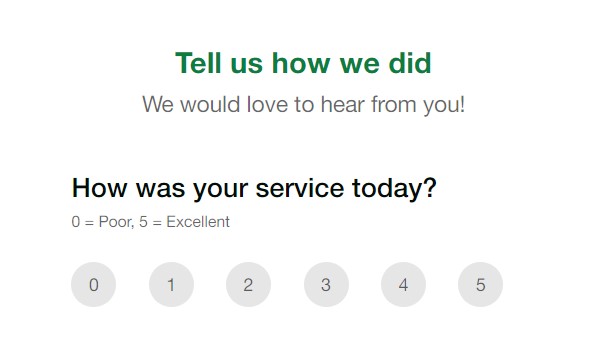
Reward guests by offering perks and special benefits after they submit feedback. This also gives you options to further engage with these guests with follow-up communications or other rewards.
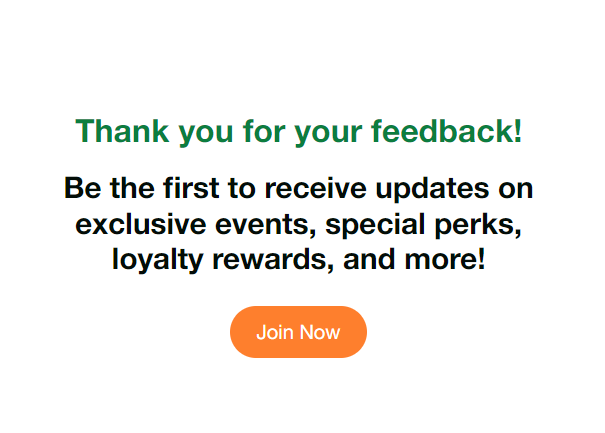
In addition to preventing negative online reviews and collecting private feedback, you can also drive deeper engagement from your regulars by asking for their feedback on new offerings. Examples could include things like new menu options, special events, and more.
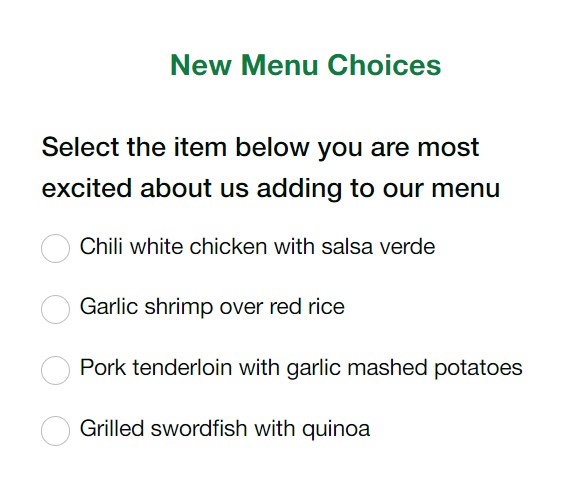
Setup and configuration: Perklist defaults a survey to make it easy to get started. You can edit this survey or create your own to start fresh. When creating surveys, you can add the types of questions you would like guests to answer. Each question can also be marked as optional or required, meaning guests would need to answer a required question to submit their answers.
Perklist offers eight different types of questions to choose from:
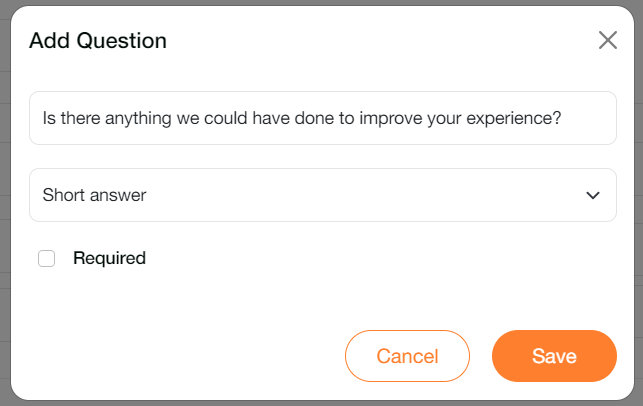
If you would like to encourage guests to join your Perklist account after they submit their feedback, go to your Profile > Invite Options > and enable your survey feedback option. You can also customize the welcome that displays for guests.
Collecting responses: Surveys can easily be shared by displaying a QR Code or by sharing your personalized URL with guests. You can find these options by going to the main Feedback section and tapping the “Share” icon for the survey you would like to share.
Viewing responses: To view survey responses, go to the main Feedback area and select the “Analyze” icon for the survey you would like to view. Responses can be viewed either at the individual level or grouped by question to view all the responses for an individual question.
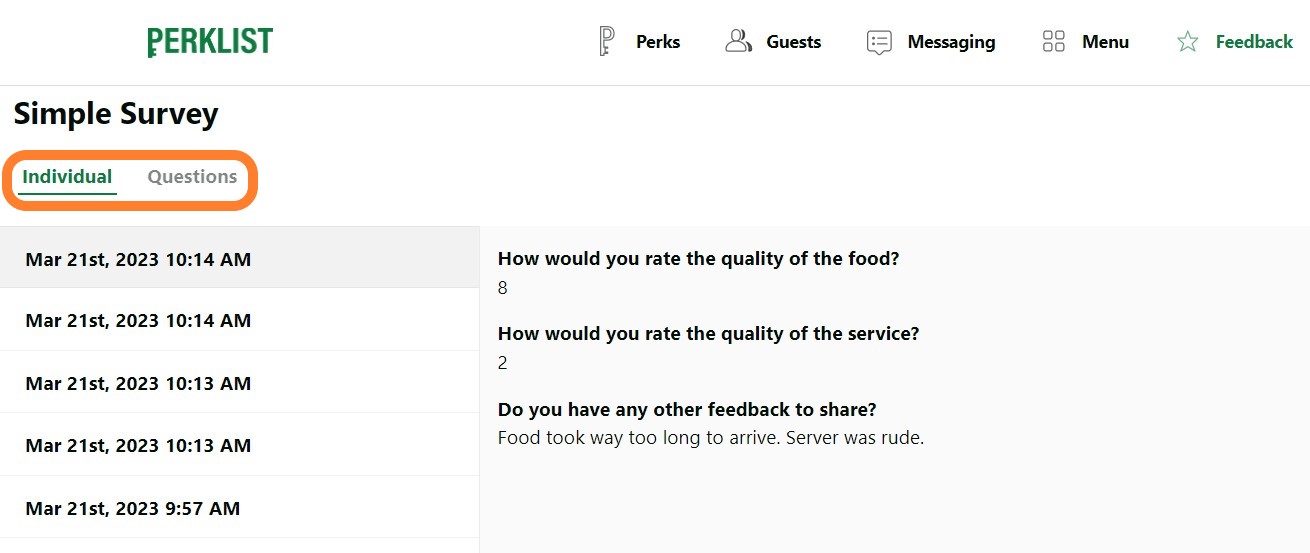
When viewing responses grouped by Question, Perklist offers several different graph options to help analyze the results. These graphs can be helpful when reviewing survey responses over a longer period of time.
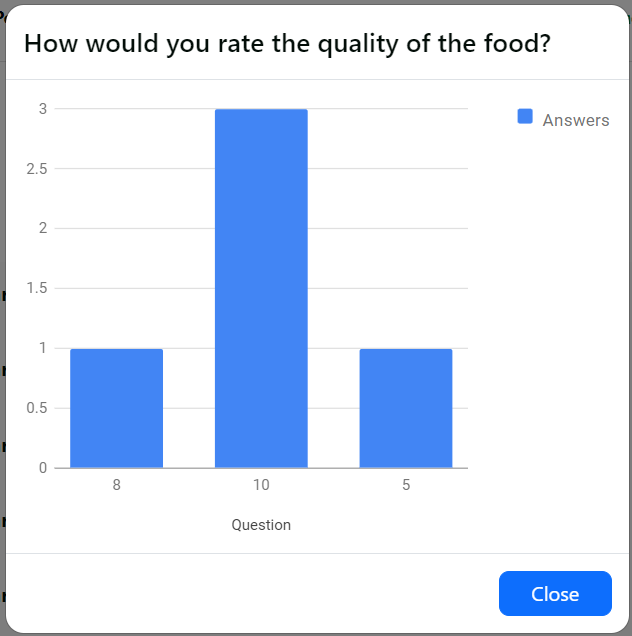
Start with our sample survey, or create your own, to start collecting feedback from guests and drive deeper engagement. For any support related questions, please contact our team at support@perklist.com.
You can find these features under the Feedback section in the top navigation bar.

Guest experience: Surveys can be viewed by guests by visiting a custom URL or by scanning a QR Code that could be printed and left at common areas such as tables or registers. Restaurants have the opportunity to customize the survey, and the experience is optimized for guests on their mobile devices.
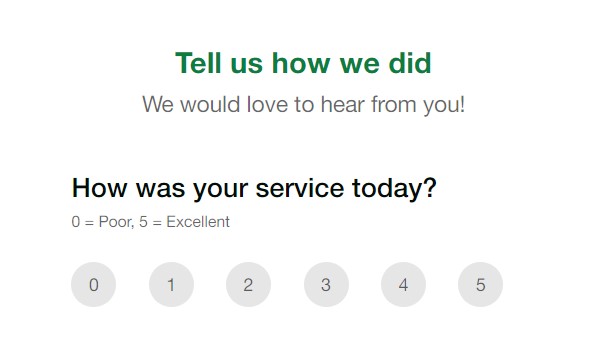
Reward guests by offering perks and special benefits after they submit feedback. This also gives you options to further engage with these guests with follow-up communications or other rewards.
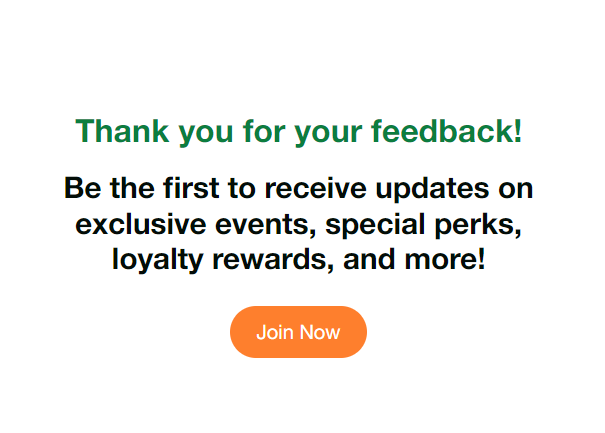
In addition to preventing negative online reviews and collecting private feedback, you can also drive deeper engagement from your regulars by asking for their feedback on new offerings. Examples could include things like new menu options, special events, and more.
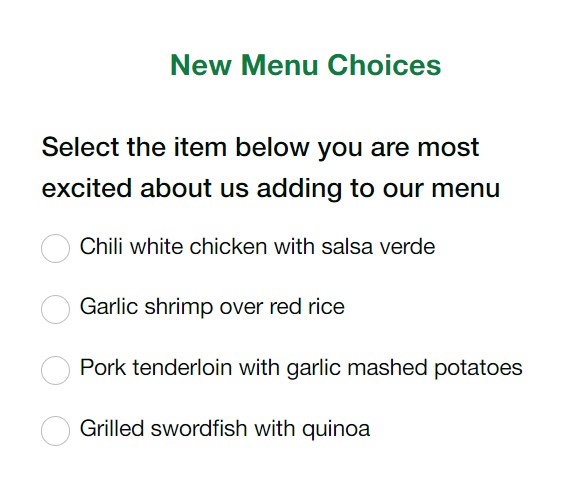
Setup and configuration: Perklist defaults a survey to make it easy to get started. You can edit this survey or create your own to start fresh. When creating surveys, you can add the types of questions you would like guests to answer. Each question can also be marked as optional or required, meaning guests would need to answer a required question to submit their answers.
Perklist offers eight different types of questions to choose from:
- Short answer
- Paragraph
- Multiple choice
- Checkbox
- Dropdown
- Rating scale
- Date
- Time
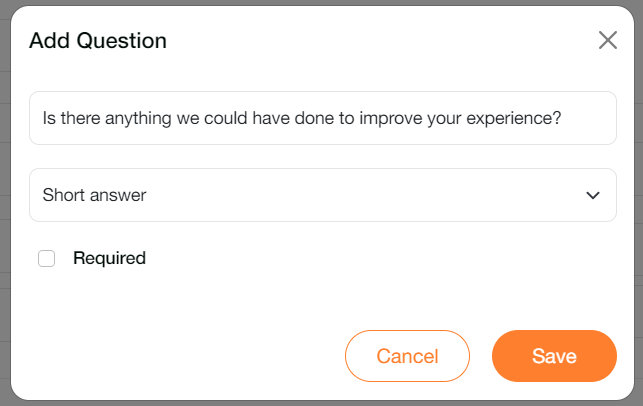
If you would like to encourage guests to join your Perklist account after they submit their feedback, go to your Profile > Invite Options > and enable your survey feedback option. You can also customize the welcome that displays for guests.
Collecting responses: Surveys can easily be shared by displaying a QR Code or by sharing your personalized URL with guests. You can find these options by going to the main Feedback section and tapping the “Share” icon for the survey you would like to share.
Viewing responses: To view survey responses, go to the main Feedback area and select the “Analyze” icon for the survey you would like to view. Responses can be viewed either at the individual level or grouped by question to view all the responses for an individual question.
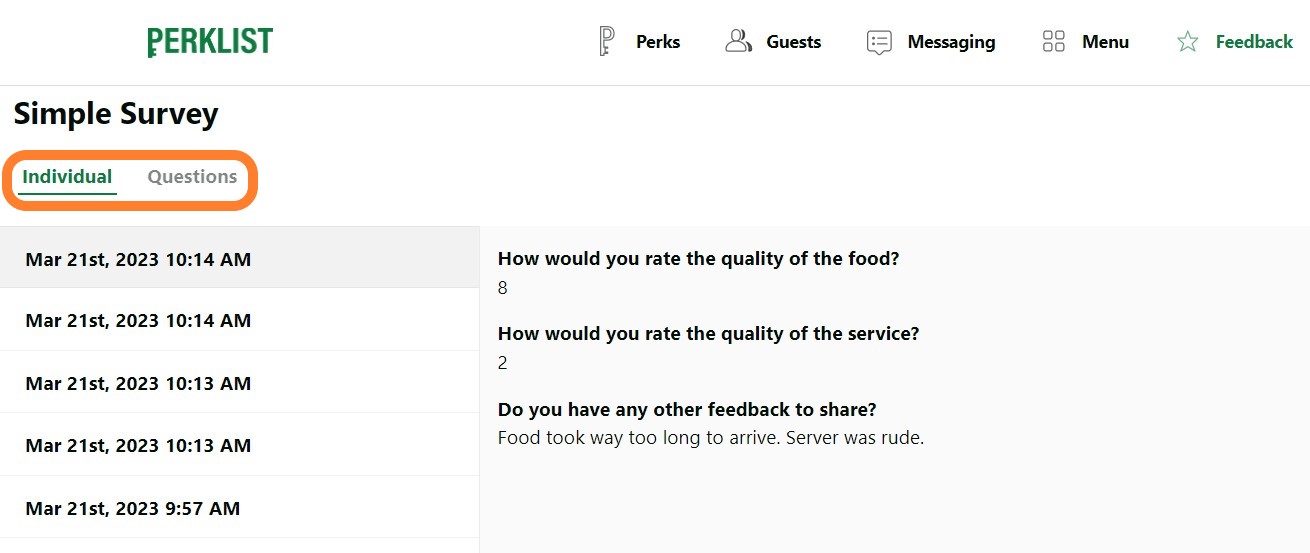
When viewing responses grouped by Question, Perklist offers several different graph options to help analyze the results. These graphs can be helpful when reviewing survey responses over a longer period of time.
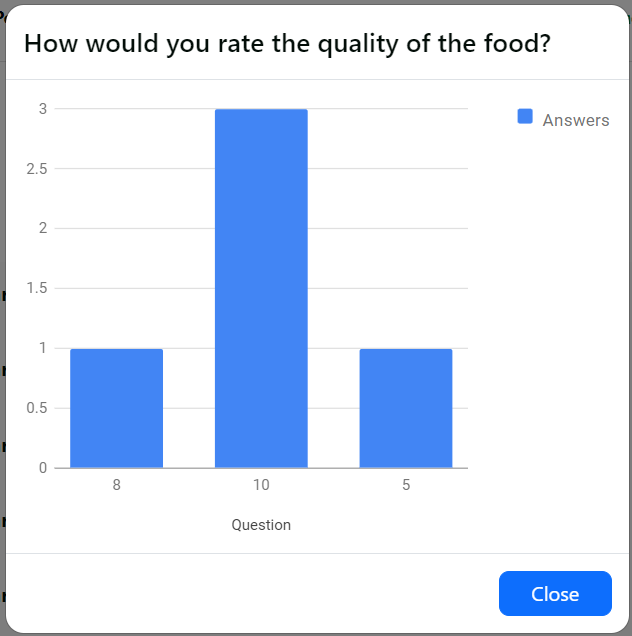
Start with our sample survey, or create your own, to start collecting feedback from guests and drive deeper engagement. For any support related questions, please contact our team at support@perklist.com.
Perklist provides a better way to communicate with your customers
Communication is key to any great relationship, but small businesses often find it challenging to figure out the best channel for timely and effective communication with their customers. Personal email inboxes are notorious for being cluttered and full of spam, and SMS regulations are constantly changing to ensure consumers are protected.
Perklist offers simple, and flexible, tools and capabilities that enable authentic communication with your customers. Group messaging tools can be used to update customers on news, events, specials, and more. Individual messaging tools are completely personalized and allow you to send pictures, videos, and individual messages letting your customers know their relationship is important. You can find these features under the Messaging section in the top navigation bar.

Guest notifications: Perklist provides a flexible notification tool that can send messages to all guests, specific categories, or a specific guest. Within the Messaging page, admins can choose whether to send a notification to an individual or a group. Group messaging is great for news and general announcements, while individual messaging can be used for more tailored offers or personalized interactions.
To message an individual, simply search their name to locate their account. Once selected, you can attach images, videos, or enter your text to send to the guest. Once sent, the guest automatically receives a notification and can view the message.
To message a group, select the group option and choose whether to message all guests or a specific category. Guest categories can be found by going to your Profile > Status Options.
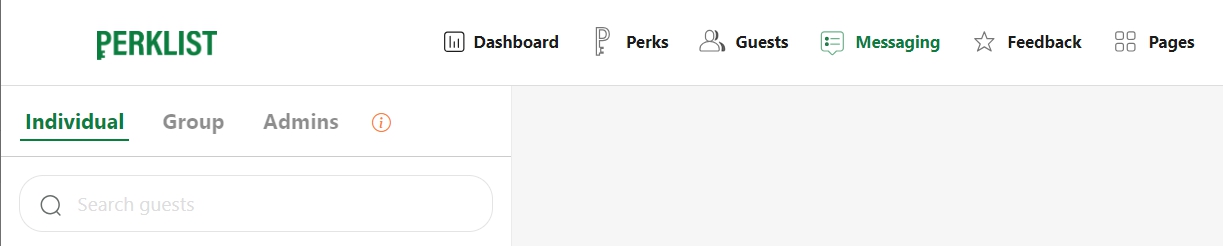
Two way messaging: Our Standard Plan allows you to choose which guests have the option to send you inbound messages and respond to questions from you and your staff.
Have you ever texted a favorite guest to encourage them to stop by during a slower time? Or given out your personal number to regulars and received texts about reservations or special requests? Perklist offers a great tool that supports these scenarios, but consolidates these messages into a single platform that can be shared across multiple staff members.
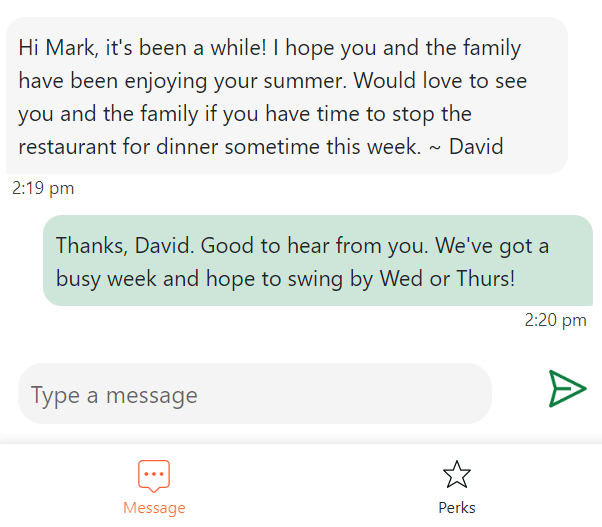
You can enable this perk and choose which guests have access by going to your Perks page and viewing the “Two way messaging” perk. From here, edit the sharing options to choose which guests have access before enabling this perk.
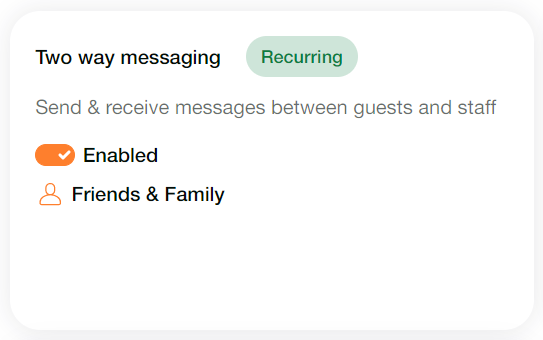
Perklist offers these personalized messaging capabilities that can enhance or replace your existing marketing and communication channels. To learn more or schedule a demonstration, please contact our team at support@perklist.com.
Perklist offers simple, and flexible, tools and capabilities that enable authentic communication with your customers. Group messaging tools can be used to update customers on news, events, specials, and more. Individual messaging tools are completely personalized and allow you to send pictures, videos, and individual messages letting your customers know their relationship is important. You can find these features under the Messaging section in the top navigation bar.

Guest notifications: Perklist provides a flexible notification tool that can send messages to all guests, specific categories, or a specific guest. Within the Messaging page, admins can choose whether to send a notification to an individual or a group. Group messaging is great for news and general announcements, while individual messaging can be used for more tailored offers or personalized interactions.
To message an individual, simply search their name to locate their account. Once selected, you can attach images, videos, or enter your text to send to the guest. Once sent, the guest automatically receives a notification and can view the message.
To message a group, select the group option and choose whether to message all guests or a specific category. Guest categories can be found by going to your Profile > Status Options.
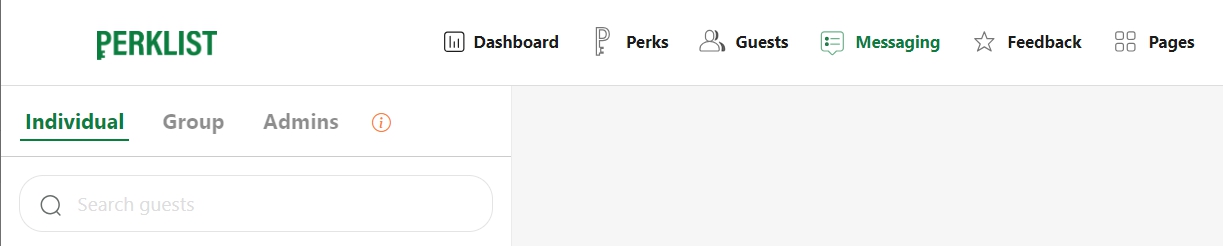
Two way messaging: Our Standard Plan allows you to choose which guests have the option to send you inbound messages and respond to questions from you and your staff.
Have you ever texted a favorite guest to encourage them to stop by during a slower time? Or given out your personal number to regulars and received texts about reservations or special requests? Perklist offers a great tool that supports these scenarios, but consolidates these messages into a single platform that can be shared across multiple staff members.
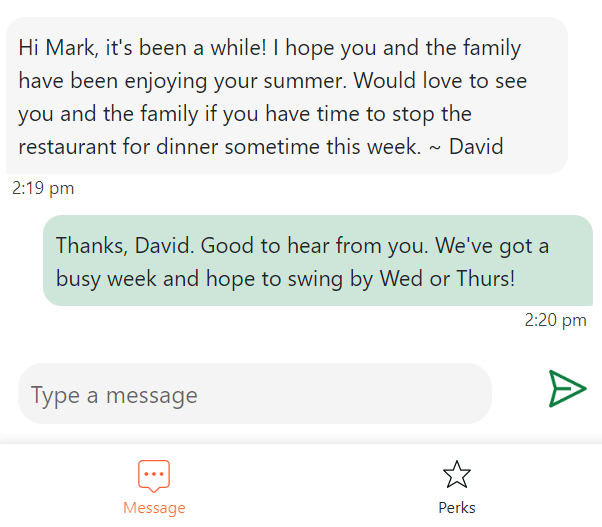
You can enable this perk and choose which guests have access by going to your Perks page and viewing the “Two way messaging” perk. From here, edit the sharing options to choose which guests have access before enabling this perk.
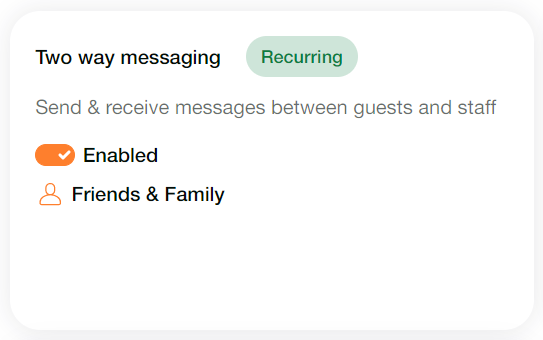
Perklist offers these personalized messaging capabilities that can enhance or replace your existing marketing and communication channels. To learn more or schedule a demonstration, please contact our team at support@perklist.com.
Perklist offers an interactive menu that improves your guest experience
The menu capabilities within Perklist offer you more flexibility in showcasing your dishes and helping guests with their meal choice selection. You can choose to show all your menu options, just your specials, or even offer hidden menus only available to certain people or at certain times.
Guests can easily scan the menu, search for specific items, mark options for quick comparisons, and save favorites for future visits. Setting up your menu items and pictures is easy, and businesses that aren’t restaurants can use these features to display other products and services.
Guest experience: - After a guest scans a QR Code, they are greeted with an interactive mobile experience.
This experience offers guests several benefits over traditional menus:
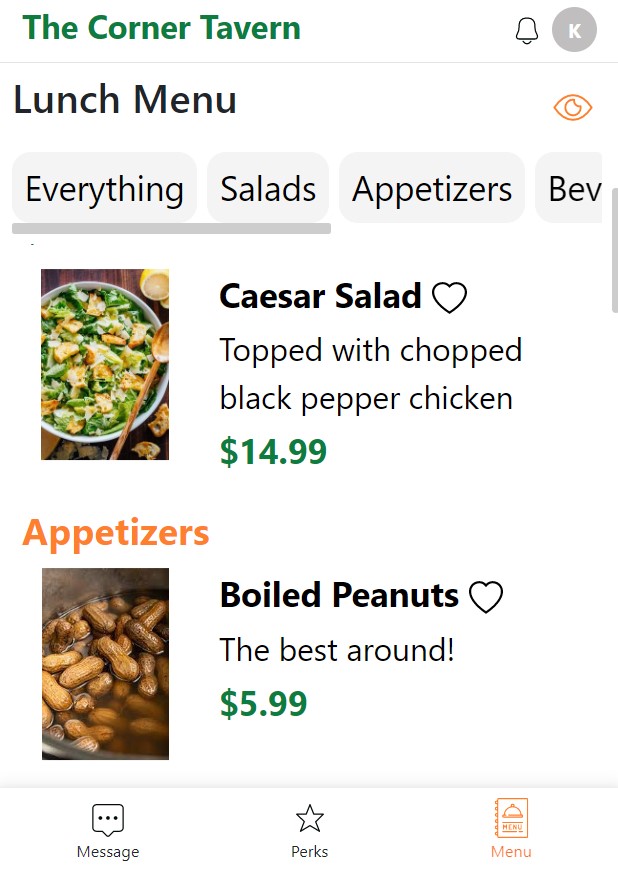
Configuration and setup: To create new menus for your guests, log into your account and navigate to the Menu section in the top navigation bar. From here, you can create your first menu.
You can add a simple menu that is available for all guests at all times, or utilize the menu options to customize the viewing availability:
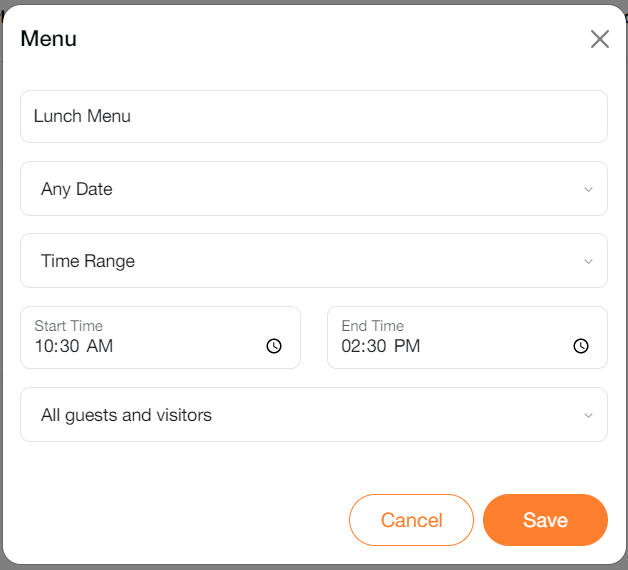
After creating a menu, it’s simple to add your individual menu items. Select the option to add a new item and enter the item name and description. Only the name and description are required, but you have the option to choose a menu category, price, and upload a picture.
To share the menu, navigate to the Menu section in the top navigate bar and select the QR Code option. This generates a unique QR Code that could be displayed digitally or printed and left for guests to scan.
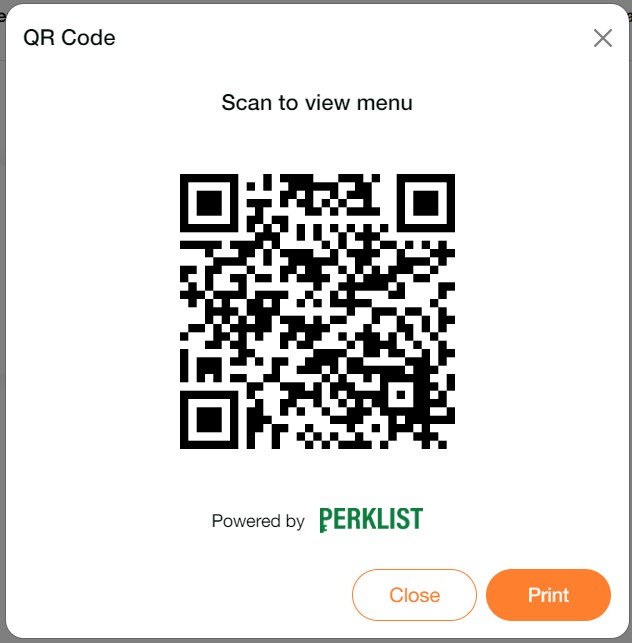
If you would like guests to have the option of joining your Perklist account from the menu, you can easily enable this through your Invite Options. Navigate to your Profile section > select Invite Options > and enable the menu. When enabled, guests will see a treasure chest icon that displays on the menu. They can select this, view your customized message, and join your Perklist account.
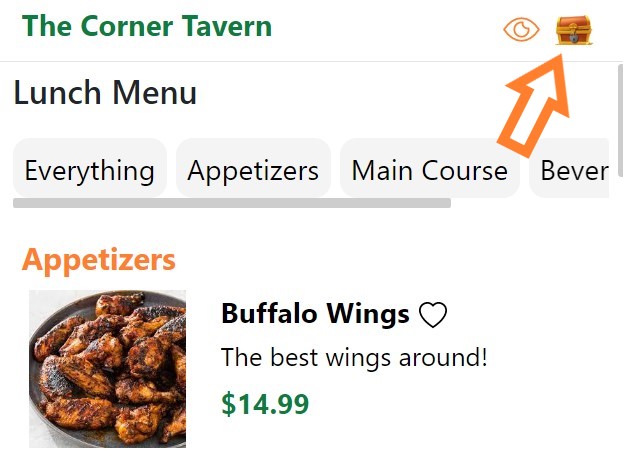
Create a delightful interactive menu experience for guests and build your Perklist account through guest signups. To learn more or schedule a demonstration, please contact our team at support@perklist.com.
Guests can easily scan the menu, search for specific items, mark options for quick comparisons, and save favorites for future visits. Setting up your menu items and pictures is easy, and businesses that aren’t restaurants can use these features to display other products and services.
Guest experience: - After a guest scans a QR Code, they are greeted with an interactive mobile experience.
This experience offers guests several benefits over traditional menus:
- Menu navigation: Easy navigation between menu items and categories to allow guests to search for items based on categories.
- Favorites: The option to mark items as favorites to easily compare menu options or save items to remember for future purchases.
- Font size: Increase the font size of the menu so it is easier to read.
- Hidden items: Join your loyalty program to view hidden menu items not available to the general public.
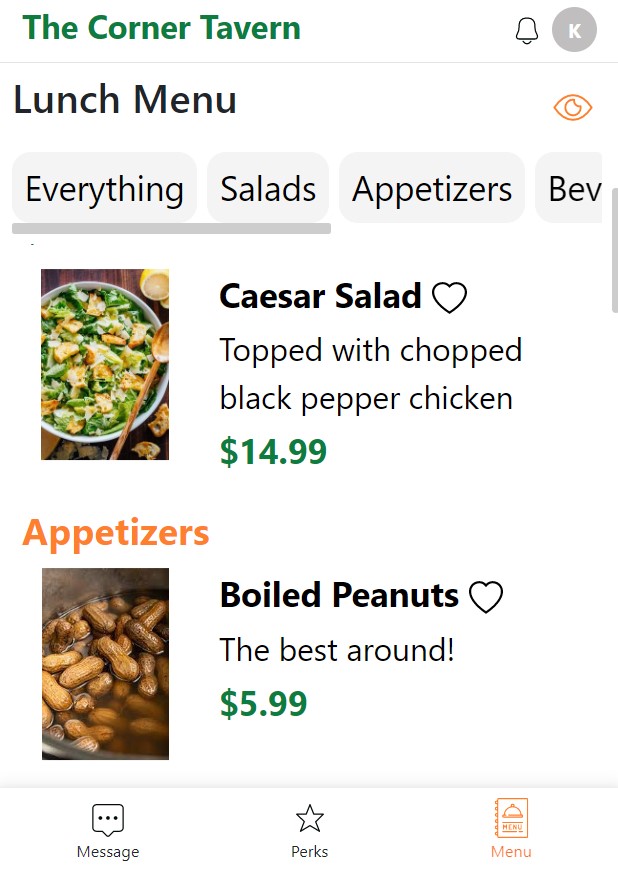
Configuration and setup: To create new menus for your guests, log into your account and navigate to the Menu section in the top navigation bar. From here, you can create your first menu.
You can add a simple menu that is available for all guests at all times, or utilize the menu options to customize the viewing availability:
- Date: Set the menu to be available on any date, or customize this option to restrict the menu to only show on specific days. This can be used to create Daily Specials, seasonal menus, or weekday vs. weekend options.
- Time: Menus can be available any time of the day, or you can restrict menus to only display during specific times. This can be used for meal specific menus such as lunch and brunch menus or for happy hour specials and other options.
- Audience: Choose whether a menu is available to all guests, or restrict specific menus to only show for loyalty members, specific levels, or a custom selection of guests.
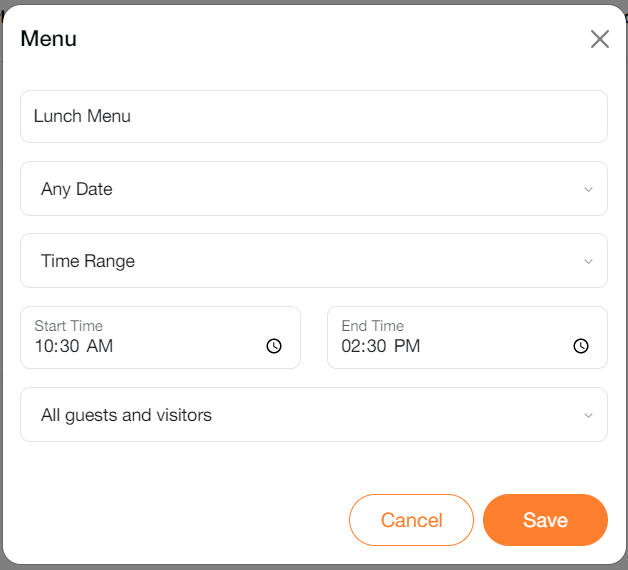
After creating a menu, it’s simple to add your individual menu items. Select the option to add a new item and enter the item name and description. Only the name and description are required, but you have the option to choose a menu category, price, and upload a picture.
To share the menu, navigate to the Menu section in the top navigate bar and select the QR Code option. This generates a unique QR Code that could be displayed digitally or printed and left for guests to scan.
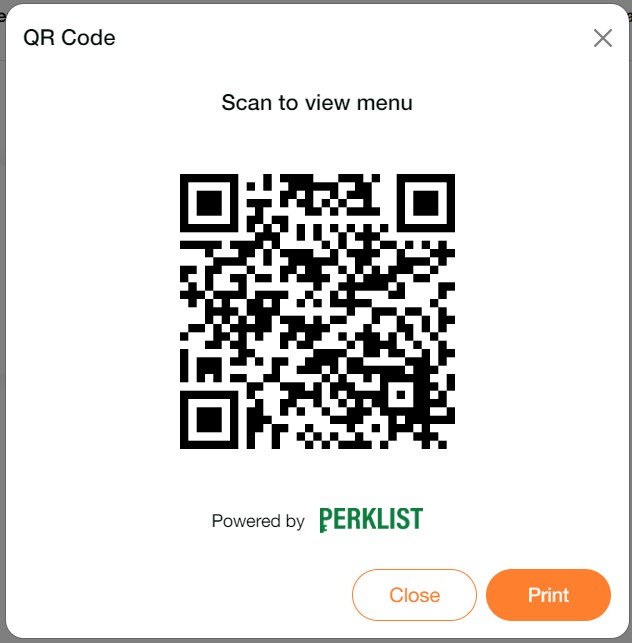
If you would like guests to have the option of joining your Perklist account from the menu, you can easily enable this through your Invite Options. Navigate to your Profile section > select Invite Options > and enable the menu. When enabled, guests will see a treasure chest icon that displays on the menu. They can select this, view your customized message, and join your Perklist account.
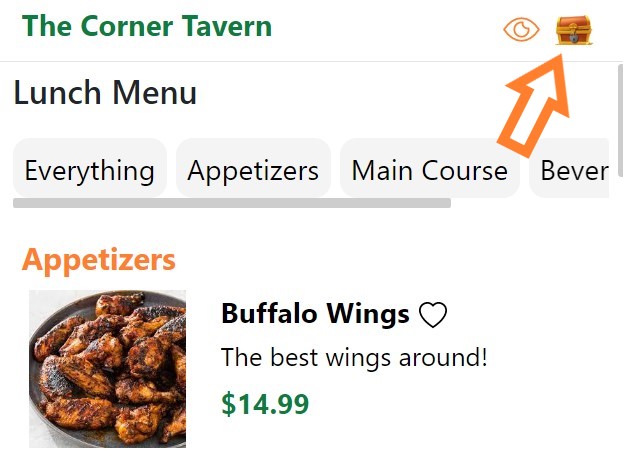
Create a delightful interactive menu experience for guests and build your Perklist account through guest signups. To learn more or schedule a demonstration, please contact our team at support@perklist.com.